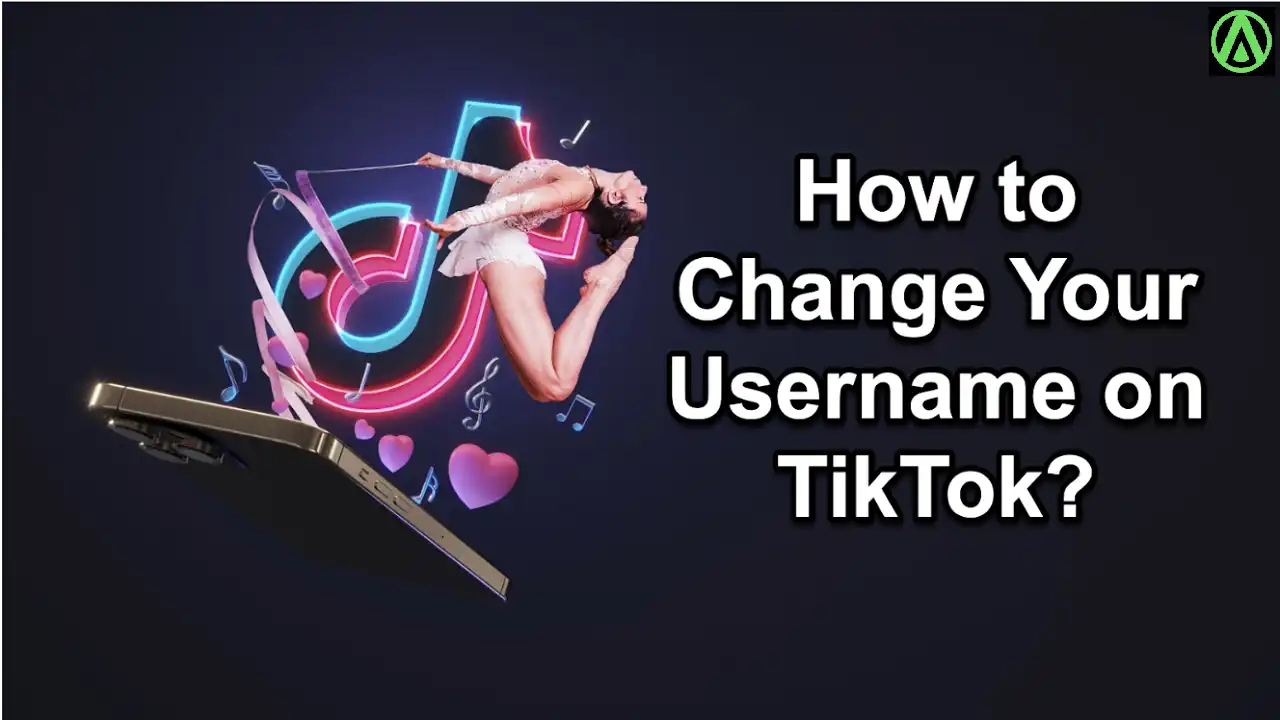A Comprehensive Guide to Change Your Username on TikTok
As your interests and identity evolve, you might want to change your TikTok username to better reflect who you are or what you create on the platform. Fortunately, TikTok makes it relatively simple to update your username. In this guide, we’ll walk you through the steps to change your TikTok username with ease.
- Step 1: Open the TikTok App:
Ensure that you have the TikTok app installed on your mobile device. If you do not have it, you can install it from your mobile device’s app store. The app is available for both iOS and Android devices, so head to the Apple App Store or Google Play Store to install it.
- Step 2: Log in to Your Account:
Open the TikTok app and log in with your current username and password. If you have multiple accounts, make sure you are logged into the account for which you want to change the username. Once logged in, you should land on your main TikTok feed, where you can see the latest videos from people you follow and popular content.
- Step 3: Access Your Profile:
To change your TikTok username, you need to access your profile. You can do this by tapping on the “Me” icon located at the bottom right corner of the app. This icon looks like a person and will take you to your profile page, where you can see your uploaded videos, liked videos, and other personal details.
- Step 4: Edit Profile:
When you go to your profile page, press the “Edit Profile” button. It is usually located just below your profile picture or avatar. Click this icon to open your profile settings. This section allows you to update various details about your profile, including your username, bio, profile picture, and more.
- Step 5: Change Your Username:
In the “Edit Profile” section, you will see your current username. Right next to your username, there should be an option to “Edit” or “Change” it. Tap on this option to proceed. This will open a new screen where you can enter your new desired username.
- Step 6: Enter Your New Username:
After selecting the “Edit” or “Change” option, you’ll be prompted to enter your new TikTok username. Keep in mind that TikTok has specific guidelines for usernames. They must be between 2 and 24 characters and can include letters, numbers, underscores, and periods. Make sure your new username is unique and reflects your personal brand or identity.
- Step 7: Confirm the Change:
Once you’ve entered your new username, TikTok will typically check if it’s available. If the username is available, you’ll be given the option to save it. Review your new username carefully to ensure it’s what you want. When you are assured, tap the “Save” or “Confirm” button.
- Step 8: Verification and Wait Period:
TikTok may ask you to complete a CAPTCHA or a verification process to ensure that you’re not a bot and that you are making a legitimate username change. Follow the all the steps to complete the whole process.
After you have confirmed your new username and passed the verification, TikTok will update your profile with the new username. This process may take a few minutes or, in some cases, a few hours. During this time, your followers will see your new username, and any mentions of your old username will still direct users to your profile.
Additional Tips for Changing Your Username
-
Think Ahead:
Your username is a significant part of your TikTok identity. Choose something that you’ll be happy with for the long term. Avoid using trendy phrases or jokes that might not age well.
-
Check Availability:
Before finalizing your new username, check its availability on other social media platforms. Consistency across platforms can help in building a cohesive online presence.
-
Avoid Frequent Changes:
While TikTok allows you to change your username, it’s best not to do it too frequently. Constant changes can confuse your followers and impact your brand identity.
-
Inform Your Followers:
If you have a significant following, consider informing them about the username change through a video or a post. This will help them recognize you even after the change.
-
Update External Links:
If you have shared your TikTok profile link on other platforms, websites, or marketing materials, ensure to update these links with your new username.
Common Issues and Solutions
-
Username Not Available:
If the username you want is already taken, try adding numbers or underscores. Be creative while ensuring the username is easy to remember.
-
Username Not Changing:
Ensure you are following the character limit and format guidelines. If the problem remains, restart the app or update to the most recent update.
-
Verification Problems:
If you encounter issues with the verification process, check your internet connection and make sure you are not using a VPN. Sometimes, clearing the app cache can resolve such issues.
Conclusion
Changing your TikTok username is a straightforward process, allowing you to keep your profile up-to-date and reflective of your evolving identity or content. Whether you’re looking for a fresh start or a more personalized username, TikTok provides a user-friendly interface for making the change. Just remember to select a username that aligns with your identity and interests and follows TikTok’s guidelines for usernames. With these methods, you can simply customize your TikTok profile to your changing needs and preferences on the site.